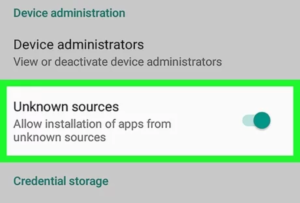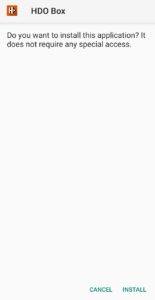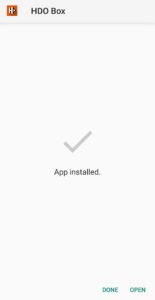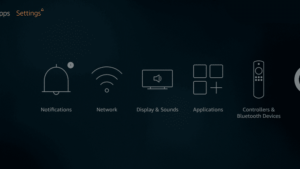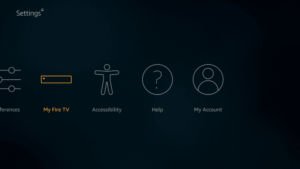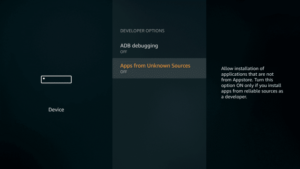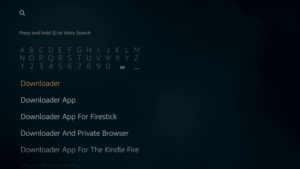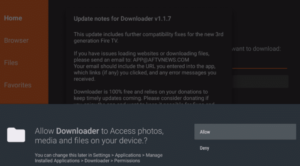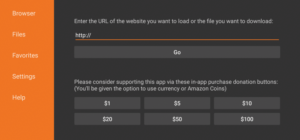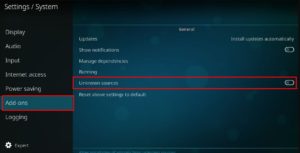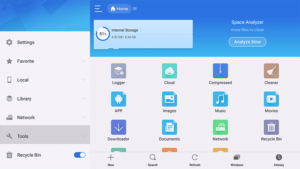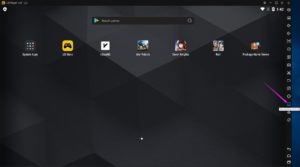HDO Box is yet another great alternative to CineHub that can help you with the latest tv shows and movies you wish to watch. With this, you will experience a whole new world of entertainment on your android phone, firestick, smart tv, android tv box and pc.
Let’s go through the detailed guide that describes the installation process of HDO Box APK on android and other devices. But before that, I guess it is a good idea for you to know what exactly is the purpose of having this app on your phone.
I hope, you will be able to understand the purpose of the app by going through the features listed below. Hop in right away and read the features without missing at least one of them.
Features Of HDO Box APK
Our technical team have gone through a small research about the features of HDO Box App. We have tried our best to explain everything about every single feature. We hope you will definitely start loving the app by the end of this session.
1. Coolest User Interface
Have you ever seen app that looks premium but free for life? If not, you are lucky enough to witness HDO Box APK today.
It has a very cool user interface and users will fall in love with the app’s design and navigation. User may not do a lot to find out their favorite flick because they will see everything right on the home screen of the app.
2. 19+ Genres in Movies
Movies section will have more than 19 genres. It means that you may pick one of them and get to view the contents available inside.
Swipe right to “Movies” section which is in between Home and TV Shows. Finally, hit that “Genres” section to select your favorite category to watch the Popular Top Rated, Super Hero Movies, Crime Movies, Fantasy Movies. etc.
3. 16+ Genres in TV Shows
TV Shows section will be at the middle of the menu bottom menu bar. You will see this option in between your watchlist and Movies section.
In this section, you will be able to see over 16+ genres. They include Animation, Comedy, Crime, Documentary, Drama, Family, Kids, Mystery News and Reality, etc.
4. Uber Cool Watchlist
Watchlist section can be seen between Settings and TV Shows section in the bottom menu card. Here, you will be able to see the movies and tv shows that you have marked to watch later.
The default section will be Movies but you can switch it to TV Shows in order to be able to view the TV Shows and it’s contents.
5. Customized Appearance
Navigate to Settings and then hit “App Settings” option in order to view the settings of the app. Go to Appearance section to Enable or Disable Dark Mode. On top of that you may turn on/off the re-captcha.
6. Real Debrid Account Integration
HDO Box App allows you log into the Real-Debrid account at https://real-debrid.com/device. You should go to Account section under App Settings to access this feature.
Upon clicking on Login to Real-Debrid, you will see a dark blue screen with Real Debrid Activation Code. Copy the activation code and visit the url shown on the screen to authenticate the login process.
7. Customize Subtitles
You may choose the default language of the subtitles to English or any other language. It supports over 25 Languages such as Spanish, Romanian, Portuguese, Polish, Latin, French, Thai, Turkish, Arabic and German, etc.
Moreover, you will be able to pick the color for the subtitles. The default color of the subtitles will be white and you may pick either black or red, yellow, blue, orange or purple.
It is even easier to choose the size of the subtitles from Small, Medium or Large.
8. Choose Default Video Player
The default video player of HDO Box app will be HDO Box Player which is built in. It supports integration of MX Player but that should be installed from Google Play if you haven’t installed it already.
9. Sync Trakt
Under Settings, you will see “Sync Trakt” option which can be seen at the top of the screen. Hit that option and enter the account details to start synchronizing your trakt tv data.
Moreover, you may send your feedback to the app developers at “Feedback” section. Go through FAQ section of the app to know the expert answers to the frequently asked questions by the users.
HDO Box APK Download for Android, FireStick & PC
If you are looking for the HDO Box Updated Version for your device, you may download it from below. Please note that we have taken this link from the official website which is completely safe.
You should wait sometime until the download process is finished successfully. Once you confirm that the apk download is over, you may install the app on your phone, pc or firestick.
Install HDO Box App on Android Tablet & Phone
The steps to install the latest version on your android device are as follows.
- Go to your device settings and turn on Unknown Sources option.
- The above step is mandatory for the first time users. You don’t need to do the above step if you have already installed third party android apps on your phone in the past.
- Then, you should go to the location of the apk file on your phone or tablet.
- Once you see the apk file on your device (either in Downloads or any other folder), tap the file to start the installation process.
- Click “Install” option which can be seen as a second option.
- Now, you may see the progress of the installation.
- On a final step, hit “Open” or “Done” option.
Once you see the end options, you must notice that the app is successfully installed on your device.
Also Check:
Install HDO Box APK on Firestick 4K & Lite
I assume that you are currently waiting for the instructions to add the app to your fire tv stick. Let’s see what are the steps that should be followed by you.
- Go to the Settings of your fire tv stick lite or 4k device.
- From there, go to My Device and select Developer Options.
- Then, you should open up Apps from unknown sources section.
- Turn on Installation of apps from unknown sources on your fire tv stick.
- Come back to the home page of your fire tv stick now.
- Go to search option and search for “Downloader”.
- Install Downloader by going through the step by step on-screen instructions.
- Make sure that downloader app is opened and internet connectivity is there on your firestick.
- Move to Browser option on downloader app.
- Enter https://cinehubapk.com/hdobox and hit enter.
- The HDO Box APK Download process will be started immediately on your fire tv stick.
- It takes little time I guess but it will show you the options to install once downloading is over.
- Hit “Install” whenever there is a prompt from your fire tv stick.
- Now, you will see the progress of the installation of hdobox app on firestick.
- Finally, you may go with “Delete” option in order to save some free space on your fire tv stick.
Once the app installed on your fire tv stick, you will be able to watch all the latest and popular movies and tv shows right at the moment.
Install HDO Box on Smart TV – Android TV [Samsung, LG, Sony, OnePlus, Mi]
Let’s say you have an android tv or a smart tv and you would want to have a movie app on it. Below instructions will help you with that.
- Smart TV or Android TV Box works just like firestick with respect to sideloading third party apps.
- So, open up the Settings of your smart tv or android tv (box).
- Navigate to the section “Developer Options”.
- Then, hit “Unknown Sources” and then, you should toggle it “ON”.
- Open a web browser or a file manager app that has browser section. Otherwise, you may use downloader app.
- Open up the web browser or es file explorer on your smart tv or android tv box.
- Enter this url – https://cinehubapk.com/hdobox in the URL section of the browser and hit enter button.
- HDO Box APK for Smart TV will be downloaded now directly from web.
- Once the file is properly downloaded, you can start the installation process.
- Finally, you should be able to hit “Install” and then “Open” options to start using the app.
Install HDO Box App on PC – Windows 10/8.1/7 & MacOS
I know that you are looking of a reliable pc app for all your movie needs. What to do? there is no such dedicated app available as of today. Don’t worry, HDO Box on PC will definitely meet all your requirements and satisfies you with latest, popular, trending content.
- If you have already installed any android emulator on your windows or mac pc, you are good to go.
- Otherwise, you should first Download LDPlayer Android Emulator on your Windows PC.
- If you are using MacBook, you should download nox player.
- Once the file is downloaded, you should follow the step by step on-screen guidelines to install LD Player or Nox Player on your pc.
- Launch the app player and then, you should drag HDO Box APK file onto LDPlayer or NoxPlayer if you have saved the apk file to your desktop already.
- Otherwise, you may download HDO App from this link and save the file to your desktop.
- Installation of the apk file on your pc or mac with the support of LDPlayer or NoxPlayer will take some time.
- Come back to the home screen of the app player to launch the app.
Start watching the catchup shows now on your pc with LDPlayer conveniently. It won’t require any kind of technical skills as the entire process is a simple one.
Frequently Asked Questions
1. Is HDO BOX Best Tracker for Movies & Shows?
Yes! it is one of the best movies come tv show tracker apps that we have today. By using this app, you will be able to watch the shows and movies effortlessly.
2. Why No Links on HDO App?
No issues on app is due to network related issues. So, you may close the app and switch to a different wireless network or use your mobile data to resolve the issue.
3. Can I Login To Trakt.TV on HDOBOX App?
Yes! you may go to settings and then to Trakt Login option. Enter the account details to start using the trackt services with the app.
4. Can I Download Movies with HDO Box APK?
This feature is still in it’s development stage and it may be available in the coming HDO Box Update.
5. Is It Safe To Use The App on My Fire TV?
Not only firestick, you may use this app on your android phone, windows pc, android tv or macbook. Yes, it is a safest app and you may use it without any hesitation.
Conclusion – Download HDO Box APK for Android, FireStick, Smart TV & PC
We all know that HDO Box App is a newcomer with great features in it’s initial release. It can be installed on android phone, tablet, windows, mac, fireOS, MiBox, Mi TV Stick, MacOS. You may use this app to keep yourself connected with all your favorite shows and movies online. Comment below if you need our help regarding downloading or installation of the app on your device.