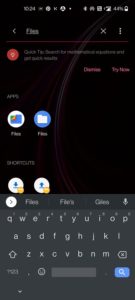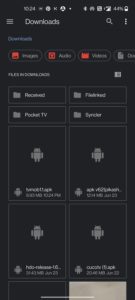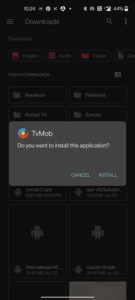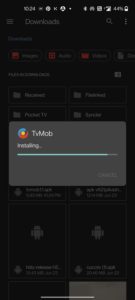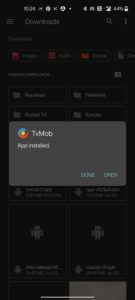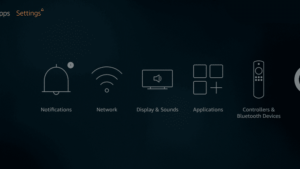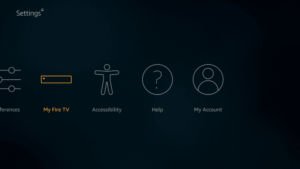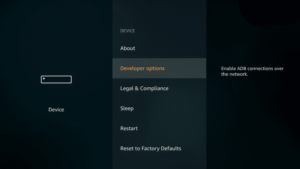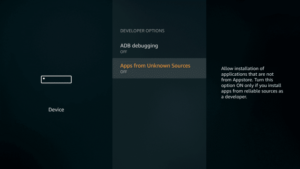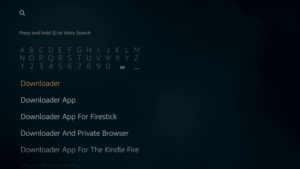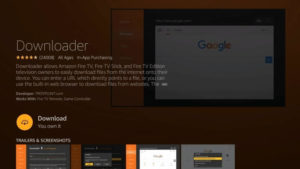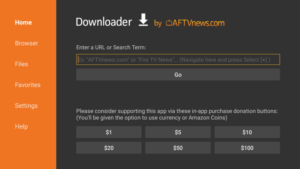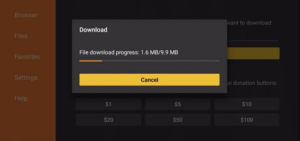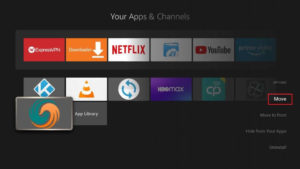TVMob APK is a brand new makeover of the most popular TVTap Pro. This is the second time that the name of the app is changed from past 2 years. In earlier days, it was a very popular app with a name “UKTVNow”. But this time, the developer has made a lot of improvements to TVMob App in terms of UI and functionality.
You can watch high quality tv and movies on your device with TVMob. The best thing about the brand new version of it is buffer free streaming. The quality of contents have been improved a lot but this time, it is without any kind of app crashes and downtimes.
Highlights Of TVMob App
You will get a lot of interesting features. Check out some of them shared below.
1. Endless Content on Home
The home page of the app contains a lot of content from different categories such as Entertainment, Sports, Kids, News, Movies, etc. Scrolling down from top of the list to bottom gets you more and more contents.
You will be able to see the country tag at the top right corner of the channel. Select any one of them to watch the tv on your phone. A small player will now start streaming the content and shows the related content at the bottom of the player.
2. Movies & Music
TVMob is a well know app for the combination of movies and tv since it has everything ready for it’s users. You may hit that small heart icon besides the channel to mark it as your favorite. All your favorites can be accessed under Favorites section.
You may also sort out the channels or the contents based on its’s category or country. Music section is little small that has around 10+ channels. But you will see a wide range of channels under movies section.
3. News & Tech Updates
You will see around 21+ channels under News section of TVMob App. You may watch CNBC, BBC News, ABC News or CNN and Fox News channels. Again, you may sort the channels based on your locality.
4. External Player – MX Player Support
TVMob APK has it’s default video player known as GO Player. But it also supports External Video Player for the convenience of the users.
It supports MX Player to help watch the tv or movies on your device. But you need to notice one important thing about external video player support here. Even though you can use the mx player to stream the content on your device, you cannot make it a default video player.
5. Sports
You can literally watch a lot of sports matches free on your phone with TV Mob App. Yes, it offers a lot of sports channels using which you can watch Soccer, Cricket, NBA, Bein Sports, NFL, NHL, etc.
It allows you watch the famous leagues such as Laliga, Premier League, IPL, ODI Cricket Matches, etc. You may also watch F1 Sports, MotoGP and all other sports leagues and channels.
6. Documentaries
Countless documentary channels can be watched on your phone with TVMob APK like never before. Right from UK, ES, IT, US, FR, IN and all other country based channels are available to watch.
One of the nicest features about the app is that it allows you crop the size of the video. Moreover, you can manually refresh the channel while watching if you like you are not catching it live.
7. Kids & Food
There are a lot of kids contents available especially for your kids. You may select the content and start watching it along with kinds. If you want to give your device to your kids, you may choose MX Player and lock screen gestures.
Watch some interesting food preparation videos to become your own cook. You will literally get complete information about all your favorite dishes.
8. Schedules
It allows you keep track of the important schedules of the sports matches and other stuff. You will be able to view the teams info, dates and all other basic information.
This will help you get in touch with your favorite sports such Cricket, Rugby, Tennis, WWE, Football, Boxing, Golf, etc.
9. Display Settings
You have the freedom to choose the layout of the contents. There are two options such as Grid View and List view. You may pick any of them to view the contents for your convenience.
You may also change the player view settings from Small Player to Full Player. Moreover, the app is available in English, French and Italian as well.
TVMob APK Download for Android, Firestick, Smart TV & PC
Since you are downloading TVMob APK from this page, you must follow some simple steps. First of all, go to the phone’s settings and then open up security tab. Under it, you may locate unknown sources option. Toggle it ON or check mark it to “ON”. Once that is done, you literally have nothing to do except downloading the app.
Saved the apk file successfully on your smartphone? check how you can install it now. Have you saved it on your pc or firestick or smart tv? scroll down to the next section to get the instructions.
Also Check:
Install TVMob APK on Android Phone & Tablet
I guess, you should be super excited to have downloaded the apk on your phone. It’s not yet over until you install it buddies, check it out.
- Go to “Search” bar on your android phone and type “Files”.
- Click on the second icon that you see under the search results.
- Now, you will see all the apk files, images and docs that you have downloaded on your phone.
- Click on TVMob1.1.APK file.
- Now, click on “Install” option that you see under the question “Do you want to install this application?”.
- You may see the installation of the app on your android phone or tablet.
- Hit “Open” option after you see the message “App Installed” on your phone.
If you have selected “Done” option in the previous step, go back to the home screen of your phone. Search for the installed app and click on it launch the application.
Install TVMob APK on Firestick 4K, Fire TV Stick Lite & Fire TV Cube
Have a brand new firestick or fire tv cube with you? let’s follow the steps below.
- Launch the Settings of your fire tv stick or cube as your first step in this process.
- Go to My Fire TV menu now.
- Scroll down using the remote and stop at Developer Options. Hit “OK” button on your fire tv remote to launch the developer options.
- Now, scroll down a bit and stop at Apps from unknown sources option.
- Hit “OK” to open up the settings and turn on the unknown sources option.
- Go back to the search bar of your firestick or fire tv cube.
- Search for Downloader by typing the letters on your fire tv stick remote.
- Tap the app’s icon and hit “Download” button.
- Now, you should see the progress of installation of the downloader application.
- Launch the downloader app on your fire tv stick now.
- Go to Browser of the downloader app and type “https://cinehubapk.com/tvmob” without quotes.
- Hit “Enter” or tap “Go” button to download tvmob apk for firestick now.
- It will immediately start the process of downloading tvmob apk on firestick.
- The file will then be parsed by your fire tv and installation will be started soon.
- Select “Install” with your remote and hit “OK” button.
- Do not close the window or don’t open any new windows while your firestick is installing the app.
- On a final step, you may either choose “Done” option or go with “Open” option.
You have tvmob app on your firestick now. Go to the home screen of your firestick, scroll to right and click on the app to launch it. Once it is launched, click on it and view the contents of the application.
Install TVMob on PC – Windows 11, Windows 10/8.1/7 & MacOS
You should download LDPlayer on your pc in order for making the entire process working.
- I am pretty sure that you are going to have awesome experience with LDPlayer as an android emulator.
- Once the emulator is downloaded on your windows pc, you should install it.
- Download bluestacks android emulator on your macbook if you are not a windows user.
- Install the emulator by following the normal installation steps on your pc or mac.
- Then, you should open Google Chrome or Safari Web Browser on your PC and Mac.
- Enter the url – https://cinehubapk.com/tvmob and then hit enter.
- You will see TVMob for PC is getting downloaded on your pc in (.APK) format.
- Let the downloading of the apk file be finished on your windows or mac pc.
- In the mean time, open up the LDPlayer or Bluestacks on your laptop (pc).
- Drag and drop TVMob APK onto the android emulator (LDPlayer or Bluestacks).
- Installation of TVMob on PC will be processed in the backend.
- After sometime, you may start using the app on your pc.
Linux based computer users can download geymotion android emulator. Instructions are same for both the android emulator and tv mob apk.
Install TVMob APK on Smart TV – OnePlus, Samsung, LG, Sony, VU, Mi TV [All Brands]
Got a brand new smart tv at home? let’s make it more powerful by installing tvmob on it.
- Open Google Play store on your smart tv.
- Then, download puffin browser on your smart tv directly from play store.
- Go to Settings on your smart tv to make some important changes.
- Scroll down to Security and turn on Unknown Sources option.
- Open Puffin Browser and make sure that you have active internet connection.
- Enter the url on your browser – https://cinehubapk.com/tvmob and hit the enter button.
- You will see TVMob APK on Smart TV getting started with the download.
- Click on “Install” option on your smart tv now to start the process of installation.
Wrap up the process of installing it on your smart tv by following the step by step instructions.
Frequently Asked Questions
1. Is TVMob APK AD Free?
No! it does contain the advertisements but you can simply remove the ads without going for TVMob Mod Ad Free Version. On startup of the app, hit “Remove Ads” option and read the complete info before confirming.
2. Does TV Mob Support Chromecast?
No! it doesn’t support chromecast as of today. This feature may get added to the app anytime soon by the developers of the app.
3. Can I Install TV Mob App on Mi TV Stick?
Of course! you can install the apk file on you mi tv stick or mibox s because it has android OS. Make sure to turn on unknown sources on you mibox or mi tv stick for the process to work.
4. What Are The Requirements of TVMob APK?
Nothing much except some free space on your phone, pc, firestick or smart tv. Also, you should have at least 2GB RAM and good internet connection to stream the tv.
Conclusion – Download TVMob APK for Android, PC, FireStick & Smart TV
Download TVMob APK for your android phone or firestick or smart tv from this page. You can also follow this guide to install the app on your personal computer. I hope you love watching all your favorite content such as TV, Movies, News, Sports and some Documentaries with TVMob App.